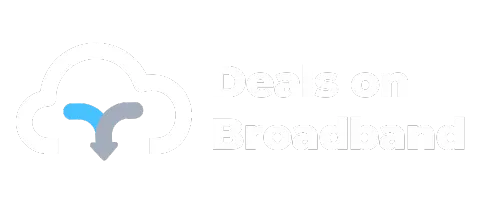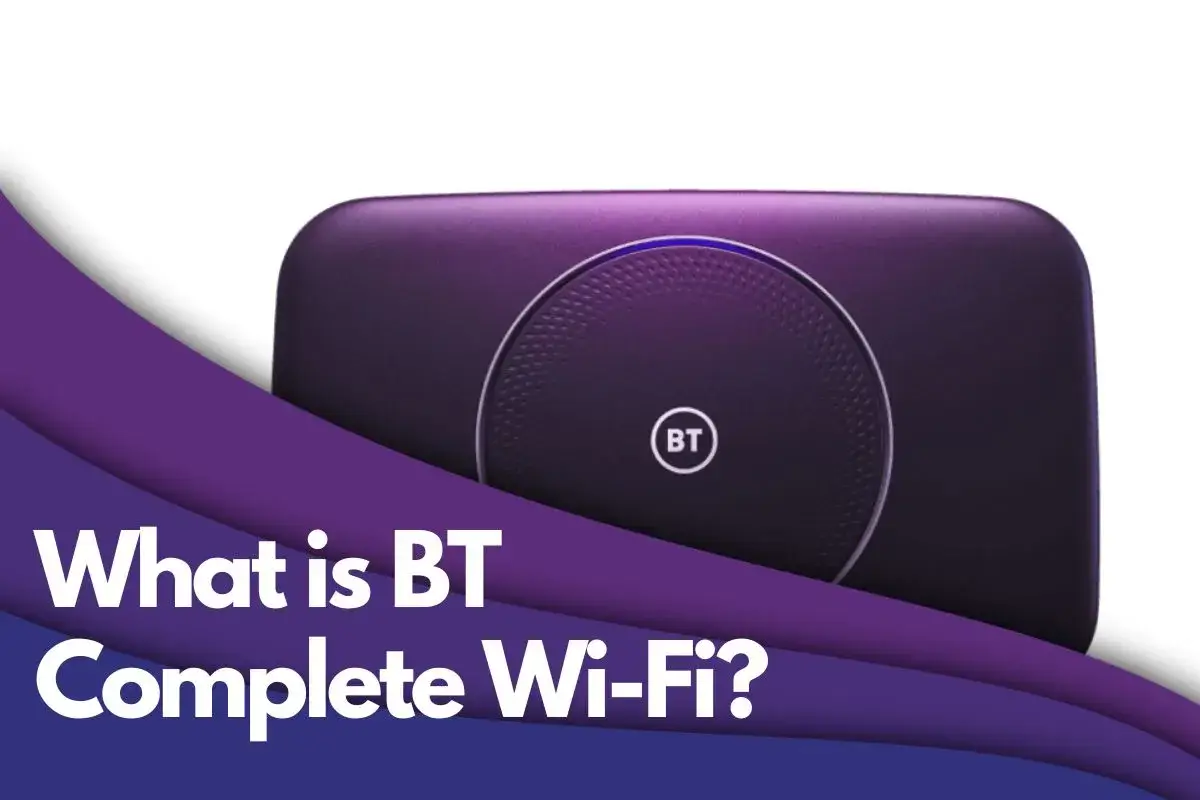WiFi Repeaters, Extenders, and Boosters – What’s the Difference?
WiFi Repeaters, Extenders, and Boosters – What’s the Difference?
WiFi Repeaters, Extenders, and Boosters – What’s the Difference?
What is WIFI 7?
What is WIFI 7? View WiFi 6 Packages Wi‑Fi 7: The Future of UK Broadband The UK’s broadband infrastructure is evolving rapidly, with full‐fibre networks delivering gigabit speeds to both consumers and businesses. A new generation of Wi-Fi technology is emerging to fully exploit these high speeds and support the ever-growing number of connected devices. Wi‑Fi 7—the latest iteration of the Wi‑Fi standard—promises to revolutionise wireless connectivity with dramatically faster speeds, lower latency, and increased capacity. In this article, we take a deep dive into its technical specifications, compare it with previous Wi‑Fi generations, and explore its potential impact across the UK. Contents Wi‑Fi Generations at a Glance Wi‑Fi 7 vs. Wi‑Fi 6: A Technical Deep Dive Key Technological Advancements in Wi‑Fi 7 Multi‑Band Operation Wi‑Fi 7 and the Future of Broadband Reduced Latency and Improved Reliability Wi‑Fi 7 in the UK Challenges and Limitations Real‑World Speeds Conclusion Wi‑Fi Generations at a Glance Below is a comprehensive table comparing the key features of Wi‑Fi 5, Wi‑Fi 6, Wi‑Fi 6E, and Wi‑Fi 7. This side‑by‑side comparison highlights the evolution in speed, frequency bands, modulation, and more. Feature Wi‑Fi 5 Wi‑Fi 6 Wi‑Fi 6E Wi‑Fi 7 Introduced 2013 2019 2021 2024 IEEE Standard 802.11ac 802.11ax 802.11ax 802.11be Maximum Speed 3.5 Gbps 9.6 Gbps 9.6 Gbps 46 Gbps Frequency Bands 2.4 GHz, 5 GHz 2.4 GHz, 5 GHz 6 GHz 2.4 GHz, 5 GHz, 6 GHz Multi-Link Operation No No No Yes Security WPA2 WPA3 WPA3 WPA3 Channel Size Up to 160 MHz Up to 160 MHz Up to 160 MHz Up to 320 MHz Modulation 256‑QAM OFDMA 1024‑QAM OFDMA 1024‑QAM OFDMA 4096‑QAM OFDMA MIMO 4×4 MIMO, DL MU‑MIMO 8×8 UL/D/MU‑MIMO 8×8 UL/D/MU‑MIMO 16×16 MU‑MIMO Wi‑Fi 7 vs. Wi‑Fi 6: A Technical Deep Dive Wi‑Fi 7, also known as IEEE 802.11be Extremely High Throughput (EHT), builds upon the foundation laid by Wi‑Fi 6 (802.11ax). The leap in modulation—from 1024‑QAM to 4096‑QAM—and the expansion of channel width to 320 MHz provide a dramatic performance boost. These improvements are akin to expanding a highway from four lanes to eight, enabling a surge in data traffic and better handling of multiple connected devices. Key Technological Advancements in Wi‑Fi 7 1. Wider Channel Bandwidth Wi‑Fi 7 doubles the channel width to 320 MHz, significantly increasing data throughput. This is similar to adding more lanes on a motorway—more data can flow concurrently without congestion. 2. Higher‑Order Modulation The adoption of 4096‑QAM in Wi‑Fi 7 packs 20% more data into each symbol compared with Wi‑Fi 6’s 1024‑QAM. This translates into faster downloads, smoother streaming, and more responsive networks—especially for data‑intensive applications. 3. Multi‑Link Operation (MLO) MLO allows devices to simultaneously connect across the 2.4 GHz, 5 GHz, and 6 GHz bands. This dynamic allocation of data across multiple channels reduces congestion and latency, ensuring a consistent, high‑quality connection even during peak usage. 4. Multi‑RU and Puncturing Wi‑Fi 7 can allocate multiple Resource Units (RUs) to a single user and use puncturing to avoid interference on portions of a channel. This flexible spectrum management enhances overall network performance in challenging, interference-prone environments. 5. Enhanced MU‑MIMO By doubling the capacity of MU‑MIMO from 8×8 in Wi‑Fi 6 to 16×16 in Wi‑Fi 7, more devices can connect and maintain high‑speed connections simultaneously. This is particularly beneficial in environments with numerous connected devices, such as modern offices and smart homes. 6. Improved Range and Beamforming Advanced beamforming in Wi‑Fi 7 focuses wireless signals more directly toward receiving devices. This targeted approach not only extends the effective range but also improves overall signal quality, ensuring robust connectivity even at the edge of the network. 7. Target Wake Time (TWT) TWT enables devices to schedule specific wake times to communicate with the router, reducing unnecessary transmissions and conserving battery life. This feature is particularly advantageous for IoT devices and wearables, promoting longer device lifespans in smart homes. 8. Reduced Interference By combining wider channels, higher‑order modulation, and multi‑band operation, Wi‑Fi 7 significantly reduces interference. This allows more devices to connect simultaneously without compromising performance—a crucial benefit in densely populated urban areas. Multi‑Band Operation: A Key Differentiator Dynamic Frequency Utilisation Wi‑Fi 7’s ability to operate concurrently across the 2.4 GHz, 5 GHz, and 6 GHz bands means that the network can dynamically allocate bandwidth based on real‑time conditions. This ensures optimal performance for a wide variety of applications, from streaming to online gaming. Wi‑Fi 7 and the Future of Broadband Enhanced Internet Experiences Wi‑Fi 7 is set to redefine online experiences—from ultra‑high‑definition streaming and lag‑free online gaming to seamless video conferencing. The upgrade in speed and responsiveness will power next‑generation applications and immersive technologies such as AR and VR. Improved IoT Connectivity With the ability to manage a large number of connected devices simultaneously, Wi‑Fi 7 is critical for smart homes, smart cities, and industrial automation. This interconnected future is already influencing network planning across the UK. Enhanced Business Productivity Businesses will benefit from improved roaming capabilities and uninterrupted high‑speed data access. Wi‑Fi 7’s enhancements promise to boost productivity by enabling smoother collaboration and more efficient handling of data‑intensive tasks. Improved Security and Mesh Backhaul Upgraded security protocols (with WPA3 and emerging standards) along with enhanced capacity make Wi‑Fi 7 ideal for mesh backhaul configurations. This ensures consistent coverage over larger areas, an important factor for both home and business networks. Reduced Latency and Improved Reliability: Crucial for Real‑Time Applications Real‑Time Performance While the theoretical maximum speed of Wi‑Fi 7 is an impressive 46 Gbps, its real-world value lies in the reduced latency and improved reliability. These enhancements are especially critical for real-time applications such as online gaming, video conferencing, and cloud-based services, ensuring minimal lag and a smoother overall experience. Wi‑Fi 7 in the UK: Broadband Providers and Launch Date Current Deployments Several leading UK broadband providers are already laying the groundwork for Wi‑Fi 7. For example, EE has introduced a Wi‑Fi 7 router with its premium fibre packages. Meanwhile, providers like Connect Fibre are preparing for widespread adoption, ensuring that the benefits of
What is WIFI 6?
What is WIFI 6? View WiFi 6 Packages Wi-Fi 6: Is It Really That Much Faster? Wi-Fi is getting a significant upgrade, but is it worth all the hype? In this article, we look at Wi-Fi 6, also known more technically as 802.11ax, and explore how its enhanced features are set to wireless networking for homes, offices, and smart cities. Contents Introduction Speed Capabilities Key Technologies Behind Wi-Fi 6 Security Enhancements Wi-Fi 6E: Expanded Capabilities Comparison Tables Upgrade Considerations Conclusion Introduction The modern digital environment is more connected than ever. With an increasing number of devices—from smartphones and laptops to smart home appliances—demanding constant connectivity, traditional Wi-Fi standards can struggle under the load. Wi-Fi 6 promises not only faster speeds but also better efficiency and capacity for handling multiple devices simultaneously. This article examines whether these advancements translate into real-world improvements for everyday users. Speed Capabilities Wi-Fi 6 boasts a theoretical maximum speed of 9.6 Gbps, which is a substantial increase over the 3.5 Gbps offered by Wi-Fi 5. However, it’s important to understand that: These speeds are measured under controlled laboratory conditions. Actual internet speed is influenced by factors such as ISP limitations, network congestion, and router placement. The 9.6 Gbps is shared across all connected devices, meaning that each device receives a fraction of the total available bandwidth. In practical settings, the speed improvements of Wi-Fi 6 translate into reduced latency and smoother streaming and gaming experiences in multi-device households. Key Technologies Behind Wi-Fi 6 Wi-Fi 6 isn’t just about speed—it integrates several advanced technologies that enhance network efficiency and performance. Here are the primary innovations: 1. OFDMA (Orthogonal Frequency Division Multiple Access) OFDMA is akin to an “UberPool” for data, where multiple devices share the same channel concurrently. By dividing channels into smaller sub-channels, it minimises latency and maximises throughput, especially in crowded environments. 2. Expanded MU-MIMO (Multi-User, Multiple Input, Multiple Output) Wi-Fi 6 enhances MU-MIMO to handle both uploads and downloads simultaneously. This means that multiple devices can communicate with the router at the same time, reducing wait times and ensuring smoother data flow. 3. Target Wake Time (TWT) TWT allows devices to schedule their active communication times with the router, significantly reducing power consumption. This feature is particularly advantageous for battery-operated IoT devices and wearables. 4. BSS Coloring BSS Coloring distinguishes overlapping Wi-Fi networks by “colouring” packets. This helps reduce interference in densely populated areas such as apartment complexes or office buildings, leading to more stable connections. Technology Function Benefit OFDMA Divides channels into sub-channels for simultaneous data transmission. Reduces latency and increases overall network efficiency. MU-MIMO Handles multiple data streams concurrently. Enhances upload and download speeds for several devices. TWT Schedules device wake times. Improves battery life and reduces power consumption. BSS Coloring Differentiates overlapping networks. Minimizes interference in dense environments. Security Enhancements Security has become a critical aspect of network design, and Wi-Fi 6 takes this seriously by mandating WPA3, the latest Wi-Fi security protocol. WPA3 offers: Stronger Encryption: More robust protection against brute-force attacks. Improved Authentication: Safeguards the network from unauthorized access. Enhanced Privacy: Better protects sensitive data transmitted over the network. These enhancements make Wi-Fi 6 a particularly appealing option for environments where data security is paramount. Wi-Fi 6E: Expanded Capabilities Wi-Fi 6E builds on the innovations of Wi-Fi 6 by unlocking the 6GHz frequency band, which was previously unavailable for unlicensed Wi-Fi use. The advantages of Wi-Fi 6E include: More Bandwidth: Additional spectrum means less congestion and more room for data transmission. Reduced Interference: The 6GHz band is less crowded than the traditional 2.4GHz and 5GHz bands. Future-Proofing: As more devices become 6E-compatible, users can expect improved performance in high-density environments. It’s important to note that to leverage these benefits, both your router and connected devices must support Wi-Fi 6E. Comparison Tables Wi-Fi 5 vs. Wi-Fi 6 Feature Wi-Fi 5 (802.11ac) Wi-Fi 6 (802.11ax) Maximum Speed Up to 3.5 Gbps Up to 9.6 Gbps MU-MIMO Download only Both download and upload OFDMA Not supported Supported Target Wake Time Not supported Supported Security Protocol WPA2 WPA3 mandatory Key Feature Summary of Wi-Fi 6 Feature Description OFDMA Enables simultaneous data transmission to multiple devices by dividing channels into sub-channels. MU-MIMO Facilitates concurrent uploads and downloads from multiple devices, enhancing overall performance. TWT Schedules device communications to reduce power consumption and extend battery life. BSS Coloring Minimizes interference by distinguishing overlapping networks in crowded areas. Upgrade Considerations Deciding whether to upgrade to Wi-Fi 6 depends on your current network environment and future needs. Consider the following points: Device Density: Households or offices with many connected devices will benefit the most from Wi-Fi 6’s efficient handling of simultaneous connections. Current Hardware: Older devices may not fully support Wi-Fi 6 features. Upgrading your router is most beneficial when paired with newer, compatible devices. Internet Plan: Even with a state-of-the-art router, your speeds will be capped by your ISP’s service. Ensure your internet plan can take advantage of higher throughput. Future-Proofing: As smart homes and IoT devices proliferate, investing in Wi-Fi 6 now could save you from future connectivity challenges. If you are planning to invest in a new router, choosing a Wi-Fi 6 model is a forward-looking decision that can significantly improve overall network performance in device-heavy environments. Final Thoughts Wi-Fi 6 represents a substantial leap forward in wireless networking technology. While its speed improvements under ideal conditions are impressive, the real-world benefits lie in its advanced handling of multiple devices, improved efficiency, and enhanced security. With features like OFDMA, expanded MU-MIMO, Target Wake Time, and BSS Coloring, Wi-Fi 6 is poised to meet the demands of today’s increasingly connected environments. Moreover, with Wi-Fi 6E opening up new spectrum opportunities, users can look forward to even less congestion and more reliable performance in the near future. Ultimately, if you are in an environment where connectivity and speed are critical—whether at home or in the office—upgrading to a Wi-Fi 6 router is a smart, future-proof investment. Futher Reading All Posts Befibre BT Gaming Now Plusnet Speed
What Causes the Internet Outages?
What Causes Internet Outages? View Virgin Packages Understanding Internet Outages The internet has become indispensable for work, entertainment, communication, and essential services. When outages occur, they can cause significant disruptions—as seen recently with a major outage affecting Community Fibre customers in the UK on February 17, 2025. Although the exact cause wasn’t specified, the company assured customers that engineers were working to resolve the issue. This event highlights the potential impact of unexpected internet outages on daily routines. Contents Why Does the Internet Go Down? How Do ISPs Prevent and Resolve Outages? Preparing for Internet Outages Conclusion Why Does the Internet Go Down? Internet outages can result from a variety of factors, ranging from minor technical glitches to major infrastructure failures. Some common causes include: 1. Network Congestion When too many users simultaneously access and transmit data, network resources become strained—similar to trying to pour a large volume of water through a narrow straw. Peak hours often experience higher congestion. For example, cable internet connections can be more prone to congestion than fibre optic connections that offer dedicated, high-bandwidth links. Inefficient peering arrangements between ISPs can also lead to suboptimal routing. 2. Hardware Failures The internet relies on a complex network of physical equipment—routers, modems, servers, and cables. A single failure in one of these components, such as a faulty router or a damaged cable, can interrupt connectivity. Issues like hard drive malfunctions or failures in routers and switches are common hardware-related culprits. 3. Software Bugs Software glitches caused by coding errors, compatibility issues, or misconfigurations can disrupt the systems that manage internet traffic, leading to unexpected outages. 4. Natural Disasters Extreme weather events such as storms, floods, and earthquakes can damage cables, power supplies, and other critical infrastructure. Floods may submerge cables, hurricanes can damage power sources, and earthquakes can sever vital connections. 5. Space Weather Although less frequent, solar storms can release energy and charged particles that interfere with satellite communications and internet services. 6. Cyberattacks Cyberattacks such as Distributed Denial of Service (DDoS) can overwhelm servers with traffic from botnets, effectively shutting down services for legitimate users. Similarly, Border Gateway Protocol (BGP) hijacking involves manipulating routing paths to intercept or disrupt data. With the growing reliance on cloud services, these risks are increasingly significant, underscoring the need for robust offline backups and contingency plans. 7. Outdated Equipment and Insufficient Bandwidth Plans Even with robust ISP infrastructure, users may experience connectivity issues if they rely on outdated hardware or subscribe to plans with limited bandwidth. This becomes especially problematic during peak usage times when network demand is high. 8. Vandalism and Physical Tampering Intentional or accidental damage to network equipment—whether due to vandalism or tampering—can disrupt service. Physical attacks on cables, servers, or other infrastructure components may lead to unexpected outages. 9. DNS Configuration Issues Problems with DNS settings or misconfigured domain name servers can prevent proper routing of traffic, making it difficult or even impossible for users to resolve web addresses into IP addresses. 10. Scheduled Maintenance and System Upgrades While routine maintenance is crucial for long-term stability, poorly coordinated or unexpected issues during these periods can lead to temporary outages. Planned downtime sometimes overlaps with peak usage, exacerbating the impact. 11. Human Error in Network Management Errors in configuration, oversight, or procedural mistakes by network administrators can inadvertently cause disruptions. Even minor missteps in handling complex network systems can lead to unexpected connectivity issues. How Do ISPs Prevent and Resolve Outages? Redundancy: ISPs build backup infrastructure—like alternative cables and routes—to reroute traffic when a failure occurs. For instance, having multiple fiber optic cables along different paths is a common strategy. Automatic Failover: Systems that instantly switch to backup connections help minimize downtime, sometimes even switching providers if needed. Network Monitoring: Continuous monitoring enables early detection of issues, using advanced tools to track traffic, identify bottlenecks, and spot anomalies. Regular Maintenance: Routine checks, firmware updates, and proactive equipment inspections reduce the likelihood of unexpected failures. Security Measures: Robust firewalls, intrusion detection systems, and ongoing security updates are key to defending against cyberattacks. High-Quality Equipment: Investing in reliable, up-to-date hardware further lowers the risk of outages. Customer Support: Efficient support channels ensure users can quickly report issues and receive assistance. SD-WAN: Software-Defined Wide Area Networking (SD-WAN) helps optimize traffic by dynamically routing data and prioritizing critical applications. When choosing an ISP, it’s important to consider the balance between cost and reliability. More affordable services may sometimes compromise on infrastructure and maintenance, thereby increasing the risk of outages. Preparing for Internet Outages While ISPs work to minimize downtime, users can also prepare by taking the following steps: Preparation Step Description Have backup communication methods Ensure you have alternatives, such as a mobile phone with a data plan or a landline. Invest in a mobile hotspot A mobile hotspot provides internet access for multiple devices via cellular data. Download important documents and media Keep essential files available offline. Set up automatic backups Regularly back up data using cloud services or external hard drives. Maintain essential equipment Check that your modem, router, and other devices are functioning well. Use offline alternatives Download offline maps and store physical copies of critical documents. Develop a contingency plan for work Plan how to continue your work if your internet connection fails. Stay informed about outages Sign up for outage alerts from your ISP and use services like Downdetector. Maintain an emergency kit Keep essentials such as a portable charger and flashlight ready. Conclusion Internet outages can be disruptive, but understanding their causes and preparing in advance can help minimize their impact. From network congestion and hardware failures to cyberattacks and natural disasters, many factors can interrupt connectivity. While ISPs work to prevent and resolve these issues through redundancy, monitoring, and maintenance, users can further safeguard their connectivity by developing backup plans and staying informed. Together, providers and users can help ensure a more resilient and reliable internet experience. Futher Reading All Posts Befibre BT Gaming Now Plusnet Speed Uncategorized Virgin Media Is BT
Virgin Media Broadband for Students
What are the Best Virgin Media Broadband Deals for Students? Virgin Media has some top student offers, delivering average speeds from 150 Mbps download and 2 Gbps upload — perfect for seamless 4K streaming, online gaming and on an 18‑month contract. Deals Virgin Media Broadband Virgin Media is one of the leading broadband providers in the UK. Over time it’s become known for its fast speeds and reliable service. While their dedicated student broadband deals are currently unavailable, they will be back with new offers in 2025. In the meantime, let’s explore what Virgin Media has to offer students when their student deals become available again. Contents Virgin Media Student Deals Virgin Media Student Broadband Packages Why WiFi is Essential for Students How to Choose the Best Virgin Media Student Broadband Deal Tips for Getting the Best Student Broadband Deal Comparison Websites Pros and Cons of Virgin Media Student Broadband Terms and Conditions Customer Service Conclusion What Student Deals are Available? Virgin Media student deals are designed to be flexible and affordable, with options to suit different needs and budgets. Here are some of the key features you can expect when the deals return: Shorter contracts: Unlike standard broadband contracts that typically last for 18 months, Virgin Media offers student deals with 30-day or 12-month contracts. This gives students the flexibility to choose a contract that fits their academic year and living arrangements. Unlimited fibre broadband: All Virgin Media student broadband deals come with unlimited data, so students don’t have to worry about exceeding data limits or paying extra charges. Fast speeds: Virgin Media offers a range of broadband speeds to suit different needs, from M125 with average download speeds of 132Mbps to M500 with average download speeds of 516Mbps. Competitive pricing: Virgin Media student deals are competitively priced, with options to suit different budgets. The price will vary depending on the chosen speed and contract length. No setup costs: There are no setup costs for student broadband. Additional benefits: Deals include access to Priority from O2, offering exclusive rewards, early access to gig tickets, special high street brand deals, and prize draws for unique experiences. Reliable network: With a 99.89% reliability rate, Virgin Media’s network ensures a stable connection for both studies and entertainment. WiFi guarantee: An optional WiFi Max guarantee ensures reliable WiFi in every room, or your money back. No student discount cards: While discounts through student cards like TOTUM or UniDAYS aren’t offered, the flexible contracts and exclusive benefits add significant value. Previous Monthly Costs and Bill Credit Amounts: 12-month contracts: Plan Monthly Cost Bill Credit M125 £26.99 p/m £20 M250 £31.99 p/m £25 M350 £36.99 p/m £35 M500 £41.99 p/m £50 Gig1 £46.99 p/m £75 30-day rolling contract: Plan Monthly Cost Bill Credit M125 £34 p/m £20 M250 £39 p/m £25 M350 £44 p/m £35 M500 £49 p/m £50 Gig1 £54 p/m £75 Package Comparison: Package Average Speed Ideal For Device Capacity M125 132Mbps 2 Housemates, Light Usage 5–9 Devices M250 264Mbps 4 Housemates, Streaming & Downloads 10+ Devices M350 362Mbps 6 Housemates, Gaming Optimal for Gaming M500 516Mbps Large Households Multiple Devices Gig1 1130Mbps Demanding Users Ultimate Speed Virgin Media Student Broadband Packages Virgin Media offers a range of student broadband packages with different speeds and features to suit various needs. Below is an overview of the available packages for 2025: M125: Average download speeds of 132Mbps – ideal for two housemates with light internet usage. M250: Average download speeds of 264Mbps – perfect for four housemates who enjoy streaming and downloading. M350: Average download speeds of 362Mbps – great for six housemates, especially those who love online gaming. M500: Average download speeds of 516Mbps – suited for larger households with multiple gamers and streamers. Gig1: Average download speeds of 1130Mbps – designed for demanding users who need the ultimate connection. Why WiFi is Essential for Students Having a reliable WiFi connection is crucial for students in today’s digital age. Here’s why: Communication and Connectivity: WiFi allows students to stay connected through email, instant messaging apps, and video calls—essential for collaborating on assignments and keeping in touch. Research and Studying: Access to academic articles, journals, and digital libraries enriches the learning experience. Online Submissions and Portals: Many universities require online submissions; a dependable connection helps meet deadlines. Entertainment and Relaxation: Beyond academics, WiFi supports streaming, gaming, and social media, ensuring downtime is just as connected. How to Choose the Best Virgin Media Student Broadband Deal When choosing a Virgin Media student broadband deal, consider the following factors: Speed: Select a speed that matches your streaming, gaming, or download needs. Contract length: Decide between a 30-day rolling contract for flexibility or a 12-month contract for better rates over an academic year. Price: Compare different packages to ensure the chosen deal fits your budget. Installation: Check your accommodation’s connectivity history with Virgin Media for a faster setup or opt for the QuickStart self-installation option. Tips for Getting the Best Student Broadband Deal Here are some tips for securing the best Virgin Media student broadband deal when it becomes available: Buy early: Secure your installation date by purchasing in advance, especially during busy periods like September. Check for deals: Monitor the Virgin Media website and trusted comparison sites for exclusive promotions. See our article on Virgin Media Broadband deals. Use comparison websites: Compare Virgin Media offers with those from other providers to ensure you get the best value. Read reviews: Gain insights from other students about the service quality and overall experience. Comparison Websites To help compare broadband deals and make an informed decision, consider these popular websites: WhistleOut: Compare internet plans, bundles, and providers using filters for speed, price, and features. USwitch: Access comprehensive broadband comparisons including customer reviews and special offers. MoneySavingExpert: Use their broadband comparison tool to view deals from top providers, including exclusive offers. Compare the Market: Filter broadband, phone, and TV deals by speed, contract length, and budget. HighSpeedInternet.com: Compare head-to-head specifications of popular providers. Pros and Cons of Virgin Media
Is Gigaclear Any Good?
Is Gigaclear Any Good? View GigaClear Packages Who is Gigaclear? Gigaclear is rapidly becoming a prominent name in the UK broadband market, particularly for those residing in rural areas. With numerous internet service providers (ISPs) available, it’s essential to determine if Gigaclear is a suitable option. This comprehensive review delves into Gigaclear’s services, pricing, customer satisfaction, network technology, and environmental impact to help determine if it’s the right fit for a home. For more background on broadband options, check out our broadband guide. Contents Gigaclear’s Focus: Connecting Rural Communities Gigaclear Broadband Plans and Pricing Gigaclear Broadband Speed and Reliability Gigaclear Customer Service Gigaclear Network Technology and Infrastructure Smart WiFi Gigaclear’s Environmental Impact and Sustainability Practices Checking Gigaclear Availability Gigaclear Coverage Conclusion: Is Gigaclear Right for You? Gigaclear’s Focus: Connecting Rural Communities Gigaclear is an independent UK ISP specialising in full-fibre broadband for rural communities. Unlike many providers that rely on Openreach’s network, Gigaclear has built its own dedicated fibre optic network. This strategic decision allows them to bypass the outdated copper wires that often hinder broadband speeds in remote locations. By bringing fibre directly to the premises, Gigaclear empowers residents of rural areas to enjoy the same high-speed internet access readily available in major towns and cities. Their recognition further strengthens Gigaclear’s focus on rural connectivity as a finalist for the Employer of the Year award. This accolade highlights their dedication to employee satisfaction and development, contributing to a positive customer experience. Moreover, Gigaclear has secured substantial financial backing, exceeding £1.5 billion, providing a solid foundation for future expansion and network improvements. Their partnership with Infracapital, a leading infrastructure investment firm, further reinforces their commitment to growth and innovation in the broadband sector. It’s also worth noting that Gigaclear was honored with the Choose Broadband Award for Rural Coverage in 2023. This award underscores their dedication to bridging the digital divide and providing high-quality broadband services to underserved communities. Gigaclear Broadband Plans and Pricing Gigaclear offers a variety of broadband plans tailored to different needs and budgets. All plans come with a minimum contract term of 18 months. Here’s a breakdown of their current offerings: Plan Average Download/Upload Speed (Mbps) Monthly Price During Contract Superfast 200 200 £17 – £19 Ultrafast 300 300 £19 – £20 Ultrafast 400 400 £20 – £25 Hyperfast 900 900 £34 – £49 Key Features: Symmetrical speeds: Gigaclear offers the same upload and download speeds across all plans. This is a major advantage for activities that require high upload bandwidth, such as video calls, online gaming, and transferring large files. Unlimited data: All Gigaclear broadband plans offer unlimited data. No setup fees: Gigaclear frequently waives setup fees, making their plans even more budget-friendly. Linksys WiFi 6 routers: Gigaclear provides Linksys routers equipped with WiFi 6 technology. However, the specific router model may vary depending on the plan chosen. Ultrafast packages come with one router type, while the Hyperfast 900 includes a different, potentially more powerful, router. Home Phone Packages: In addition to broadband, Gigaclear offers home phone calling packages. These packages provide various options for inclusive calls to landlines and mobiles. For similar bundled deals, you might explore our Virgin broadband deals page. What Gigaclear Doesn’t Offer: It’s important to be aware that Gigaclear’s primary focus is on providing high-speed internet access. They do not offer TV options or bundle their broadband plans with gift rewards. Price Increases: While Gigaclear’s pricing is competitive, it’s essential to factor in potential price increases. Gigaclear’s prices may rise by £1.50-£3 per month each April. Gigaclear Broadband Speed and Reliability Gigaclear’s full fibre network is designed to deliver exceptional speeds and reliability, surpassing the performance of traditional part-fibre or copper connections. Their commitment to connecting homes directly to fibre optic cables ensures that distance from the exchange doesn’t negatively impact speed or reliability. This is particularly beneficial for users in rural areas who often experience slower speeds with other providers due to the limitations of older network infrastructure. Speed Test Results Independent research has consistently shown that Gigaclear excels in delivering high speeds and low latency. In a recent study comparing various broadband providers, Gigaclear achieved the following: Fastest latency: Gigaclear outperformed major providers like BT, Sky, and Virgin Media in latency tests. Lower latency translates to a more responsive connection, which is crucial for online gaming, video calls, and other real-time applications. Fastest upload speeds: Gigaclear’s Ultrafast 300 plan demonstrated the fastest average upload speeds compared to other providers. This is a significant advantage for users who frequently upload large files or engage in activities that require high upload bandwidth. Furthermore, Gigaclear’s average broadband speeds have consistently exceeded the UK average over the past few years. For more detailed comparisons, you can view our BT vs Virgin Media comparison. Reliability While Gigaclear generally provides a reliable service, some customers have reported occasional outages and inconsistencies. These reports often mention issues with service drops or fluctuations in speed. However, it’s important to consider that these negative experiences are often balanced by positive reviews from customers who praise Gigaclear’s reliability. Many users highlight the consistent speeds and minimal downtime they experience with Gigaclear. Gigaclear Customer Service Customer service is a crucial aspect of any broadband provider, and Gigaclear receives a mixed bag of reviews in this area. Some customers commend their helpful and efficient support team, while others express frustration with installation delays and challenges in resolving technical issues. Customer Service Options: Gigaclear offers various channels for customer support: Phone: 01865 591 131 Email: [email protected] Live Chat: Available on their website Social Media: @gigaclear on Twitter Customer Satisfaction Ratings: Gigaclear currently holds an “Excellent” rating on Trustpilot, with an average score of 4.7 out of 5 based on over 26,700 customer reviews. This suggests a generally high level of customer satisfaction. For more user insights, visit our broadband reviews section. Gigaclear Network Technology and Infrastructure Gigaclear’s network is built on a foundation of full fibre technology (Fibre-to-the-Premises (FTTP)), enabling them to deliver ultrafast broadband speeds directly to a home.
Virgin Media Security Features
Virgin Media Security Features View Virgin Packages What is Virgin Media Advanced Security? Virgin Media Advanced Security is a comprehensive security offering designed to protect users and their devices both at home and on the go. It provides enhanced online security and peace of mind for various online activities. Contents Extra Online Security for Total Peace of Mind How Does It Work? How Do I Get Virgin Media Advanced Security? How Much Does It Cost? How to Install Advanced Security How to Change Virgin Media Advanced Security Settings How to Uninstall Advanced Security Advanced Security FAQs Extra Online Security for Total Peace of Mind Advanced Security, formerly Virgin Media Internet Security, helps keep users safe online across multiple devices. It provides robust anti-virus protection for browsing, shopping, and banking activities, even extending to third-party apps. Key features include: Find and Fix Breaches: The app scans devices for viruses, spyware, and other online threats, allowing users to eliminate them easily. Instant Alerts: Advanced Security actively monitors for phishing attempts and fake online stores, alerting users to suspicious activity and preventing potential data breaches. Family-Friendly Features: The software includes customisable parental controls to block inappropriate content and manage children’s internet access, promoting a healthy online balance. How Does It Work? Installation on the desired devices is the initial step to use Advanced Security. The software automatically scans devices multiple times daily for online threats. The advanced anti-virus and firewall technology triggers alerts if suspicious activity is detected, offering immediate threat removal. Parental controls can be enforced to block content or restrict access to unsecured websites. A timer function allows for limiting device usage or scheduling restrictions. How Do I Get Virgin Media Advanced Security? Accessing Advanced Security requires a My Virgin Media account. If not already registered, users need to create one. Registered users can obtain Advanced Security by following these steps: Sign in to My Virgin Media. Navigate to Account settings and select Online security. Scroll to Advanced Security and choose Get Advanced Security. Follow the registration instructions. Use the new portal login to start protecting devices. How Much Does It Cost? A subscription to Advanced Security costs £3 per month or £30 per year. A three-month free trial, powered by F-Secure, is available for users to test the service. The trial requires no payment information, avoiding automatic renewals or unexpected charges. How to Install Advanced Security After registering for Advanced Security and obtaining the F-Secure portal login, installation on chosen devices can begin. The process involves logging into the F-Secure app, selecting “Add device,” choosing “Install on this device,” and specifying the device type. A green tick confirms successful installation and protection. The software appears as an app or software depending on the device type. How to Change Virgin Media Advanced Security Settings Turn on Parental Controls To establish parental controls, assign a child profile during the F-Secure app installation on a child’s device. These profiles offer varying levels of web content restriction based on age. Setting up protection requires both the parent’s and child’s devices: Open the F-Secure app on the parent’s device. Select People & Devices. Tap Add device or user. Choose My child’s device > Continue. Send the installation link to the child’s device. Open the link on the child’s device and follow instructions. Accept and continue to complete setup. Confirm the child profile setup by providing the child’s name and age group. Reset Your Advanced Security Password To reset a forgotten or create a new password: On the My F-Secure login page, select “Forgot your password?”. Enter the email address and select Send. F-Secure will send a password reset link. Check spam or junk mail folders if the email isn’t found in the inbox. Click the link in the email or copy it to a web browser’s address field. Enter a new password and select Reset. Return to the My F-Secure login page, enter the email address and new password, and select Log in. Turn on Banking Protection Banking protection, enabled by default, safeguards online banking and transactions. It automatically detects secure connections to recognised banking websites and notifies users. Ensure F-Secure browser extensions are in use for proper functionality. Banking protection supports Safari, Mozilla Firefox, Google Chrome, and Microsoft Edge. How to Uninstall Advanced Security PC Open the Start menu and go to the Control Panel. Select Add/Remove programs and choose all files related to F-Secure SAFE. Select Uninstall. Mac Open Finder. Select Applications under Places on the left panel. Find F-Secure in the list of installed programs. Right-click (or two-finger click) and select Move to Trash, or drag and drop the program into Trash. Select Trash from the dock. Select the Empty button and confirm to remove the program. iOS Hold down the F-Secure app and tap the cross to remove it. Android Go to the device’s Settings menu. Select Apps or Application Manager (this may vary by device). Tap the app to uninstall. Select Uninstall. Advanced Security FAQs What is F-Secure? F-Secure is Virgin Media’s security partner and the provider of Advanced Security. Can I Use It on Laptops and Smartphones? Yes, Advanced Security can be installed on smartphones, laptops, tablets, and desktop PCs. Is This the Same as Web Safe? No, Essential Security (formerly Web Safe) is network-powered and protects devices connected to the home network. It is included for all Virgin Media broadband customers. Advanced Security is an add-on option installed directly onto devices, protecting them even when not connected to the home network. Can I Do Anything More to Protect My Family? Beyond installing anti-virus software like Advanced Security, there are additional steps parents can take. Resources like Switched on Families offer further guidance. See this article about creating a safer life online. Will Advanced Security Work with My Existing Security Software? Advanced Security is a comprehensive security program. Running multiple security applications simultaneously is not recommended, as it can impact device performance. Advanced Security will detect conflicting software during installation and prompt for removal, requesting permission beforehand. Manual
What Is Installed with BT Full Fibre?
What Is Installed with BT Full Fibre? This article guides you through the components installed during BT’s setup process, what to expect from the engineer’s visit, and how everything works together to deliver high-speed broadband performance. View BT Fibre Packages The Installation Process Booking Your Installation When you order BT Full Fibre, you’ll be prompted to select a date and time for your engineer appointment. This can be done during the order process, whether online or over the phone. Once confirmed, BT will send you details about your appointment, including a reminder closer to the date. Receiving Your BT Smart Hub Before the engineer arrives, it’s essential to have your BT Smart Hub ready. If you haven’t received it, BT will deliver it ahead of the installation. Ensure it’s collected and on hand for the engineer to use. Customers with a BT Smart Hub 2 will also receive an Ethernet cable and a welcome pack, which you should provide to the engineer. What the Engineer Will Do Pre-Arrival Tasks On the day of your appointment, the engineer will contact you shortly before arriving. They will first handle external work, which includes: Disconnecting Your Old Service: The engineer will deactivate your current broadband connection. Connecting Your New Service: This step occurs at the street cabinet or local exchange, where the fibre connection is established for your property. Inside Your Home Once the external work is complete, the engineer will: Discuss Setup Options Collaborate with you to determine the best location for your BT Smart Hub to optimise WiFi coverage and speed. Install New Equipment The installation includes two primary components: Openreach Modem (ONT): A wall-mounted device that connects to the fibre cable entering your home. It is essential for enabling fibre broadband and phone services. Upgraded Phone Socket: Your primary phone socket will be replaced with an updated version compatible with the fibre connection. Run Necessary Cabling If needed, new cables will be installed, and old extension wiring or powerline adapters may be removed to ensure optimal performance. The Openreach Modem (ONT) The Openreach modem, also known as the Optical Network Terminal (ONT), is a key part of the Full Fibre setup. Here’s what you need to know about it: Functionality: It translates the optical fibre signals into digital signals that your BT Smart Hub can use. Placement: The engineer will choose a location for the ONT based on practicality and performance. It’s usually installed close to your main phone socket. Connections: The ONT connects directly to the fibre cable outside your home and links to your BT Smart Hub via an Ethernet cable. Figure 2: What’s Installed with BT Fibre – Huawei 1-port ONT Final Checks and Demonstration Once the installation is complete, the engineer will: Test the Connection: A speed test is conducted to verify that your Full Fibre service is working as expected. Reconnect Your Devices: Any devices previously connected to your broadband, such as laptops, smart TVs, or mobile devices, will be reconnected to the new network. Set Up Additional Equipment: If you’ve ordered additional BT products, such as an EE TV box, the engineer will ensure they’re properly installed and functional. Provide a Walkthrough: The engineer will show you how to access your WiFi password, connect devices, and use key features of your Full Fibre service. Benefits of BT Full Fibre Installation Improved Speed and Reliability: BT Full Fibre delivers speeds up to 900 Mbps, ensuring a seamless internet experience even with multiple devices connected simultaneously. The direct fibre connection also reduces latency and improves reliability compared to older copper-based systems. Enhanced WiFi Performance: By strategically placing your BT Smart Hub and removing outdated wiring, the installation process maximises your WiFi coverage throughout your home. Future-Ready Technology: The upgraded phone socket and ONT prepare your home for future advancements in broadband and phone technology. Figure 1: BT Traditional Fibre vs Full Fibre Common Questions About Full Fibre Installation Do I Need to Be Home During the Installation?Yes, an adult needs to be present during the appointment to discuss setup preferences and grant the engineer access to your home. How Long Does Installation Take?The process typically takes 2-4 hours but may vary depending on your property’s requirements. What Happens If I Miss My Appointment?If you’re unavailable, you’ll need to reschedule the appointment. It’s important to notify BT as soon as possible to avoid delays in your service activation. Can the Engineer Install Additional Ethernet Points?The installation focuses on setting up your primary connection. For additional Ethernet points, you may need to arrange separate assistance or use WiFi extenders. Preparing for Your Installation Ensure Access: Clear the area around your main phone socket and potential locations for the Smart Hub and ONT. Provide Equipment: Have your BT Smart Hub and welcome pack ready for the engineer. Plan for Disruption: The installation process involves disconnecting your current broadband, so plan for temporary internet downtime. Post-Installation Support If you encounter any issues after installation, BT provides several support options: Online Help: Visit the BT website for troubleshooting guides. BT Community: Join discussions with other customers to find solutions. Customer Support: Contact BT directly for personalised assistance. By understanding what’s installed with BT Full Fibre and preparing for the process, you can ensure a smooth transition to faster, more reliable broadband. With the right setup, you’ll be ready to enjoy the benefits of Full Fibre from day one. Futher Reading All Posts Befibre BT Gaming Now Plusnet Speed Uncategorized Virgin Media Is BT Full Fibre Broadband Good for Gaming? Read More What is Average Download Speed in the Uk? Read More What is BT Complete Wi-Fi? Read More
What is BT Complete Wi-Fi?
What is BT Complete Wi-Fi? This article provides an in-depth look at BT’s fibre home coverage solution. View BT Fibre Packages What Exactly is BT Complete Wi-Fi? BT Complete WI is designed to deliver wall-to-wall coverage around your home. It uses Wi-Fi discs that extend the signal of your Smart Hub 2, providing a strong Wi-Fi signal in every room. This makes it an ideal solution for households experiencing poor Wi-Fi signals or no signal in certain areas. Once you purchase BT Complete Wi-Fi, you’ll receive a new Smart Hub 2 and a single Wi-Fi disc in the post. For the majority of households, this one disc provides sufficient coverage. If you require additional coverage, you can request up to two extra discs free of charge, either individually via the online troubleshooter or by speaking to a BT advisor. Complete Wi-Fi Costs a Gaurentees The cost of BT Complete Wi-Fi depends on the package you purchase. Where the full fibre packages are more expensive, you’ll save £7 per month compared to the FTTC fibre packages. The real standout feature of BT Complete Wi-Fi is the Complete Wi-Fi Guarantee. With this, BT guarantees a strong Wi-Fi signal in every room of your home. However, if for any reason you can’t get a signal everywhere, you can claim £100 back, making this a risk-free solution to your Wi-Fi woes. Fibre Package Complete Fibre Cost BT Full Fibre 100 £5 per month (was £10) BT Full Fibre 500 £5 per month (was £10) BT Full Fibre 900 £5 per month (was £10) BT Fibre Essential £12 per month BT Fibre 1 £12 per month BT Fibre 2 £12 per month How Does BT Complete Wi-Fi Boost My Signal? BT Complete Wi-Fi uses unique Wi-Fi discs to work in conjunction with BT’s new Smart Hub 2. This creates a single, seamless, and powerful Wi-Fi network in your home. As a result, not only will you get wall-to-wall coverage, but also faster Wi-Fi speeds. Moreover, BT Complete Wi-Fi cleverly switches from one Wi-Fi disc to another to give you the strongest and fastest signal throughout your home. This means you no longer need to use Wi-Fi extenders. It’s recommended to remove any Wi-Fi extenders before installing Complete Wi-Fi, as they may cause interference and impact its performance. Ownership and Ordering Information The Smart Hub 2 is yours to keep. However, the Wi-Fi discs remain the property of BT. If you decide to downgrade or cease your service, you’ll need to return the discs within 30 days, or you’ll be charged £30 per disc. To order BT Complete Wi-Fi, you can do so online or by speaking to a sales advisor at 0800 0800 150. If you prefer, you can also buy the equipment as a standalone product. However, the standalone product does not come with the Complete Wi-Fi Guarantee. Compatibility with Other Systems While BT Complete Wi-Fi and Whole Home Wi-Fi both aim to eliminate Wi-Fi dead spots, they don’t work together. Whole Home Wi-Fi is designed to work with any broadband provider to create a separate network, while Complete Wi-Fi is a BT-specific solution with improved firmware integrated into the Smart Hub 2. Is There a Guest Network Facility on the New Smart Hub 2? Unfortunately, as of the time of writing, the Smart Hub 2 does not currently have a guest network facility. This may be subject to change in the future. In conclusion, BT Complete Wi-Fi is a promising solution for households struggling with Wi-Fi coverage. By delivering a strong, wall-to-wall Wi-Fi signal, it can significantly improve your home’s internet connectivity. Futher Reading All Posts BT Gaming Now Plusnet Speed Is BT Full Fibre Broadband Good for Gaming? Read More What is Average Download Speed in the Uk? Read More What is BT Complete Wi-Fi? Read More